
The EBMS software contains a city, state, and country database that associates the various addresses to the zip or postal code within the United States and Canada. This feature allows the user to enter the 5 or 9 digit Zip code or the Canadian postal code and the software will populate the City, State, and Country settings of any address throughout the EBMS. For example, enter the Zip or postal code as shown below and EBMS will complete the City, State, and Country settings.

This feature will autofill whereever an address entry is requested such as an invoice, timecard, shipping locations, etc.
The entry of the City, State, and Country combination may populate the Zip or postal code if the postal code is unique for the specific city.
Select from the main EBMS menu to review the postal code database.
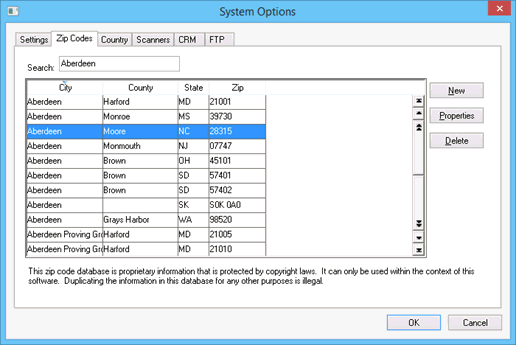
Click on any address line or use the Search entry to find a specific City, County, State, or Zip.
Click on the Properties button to view the information recorded for each address line.
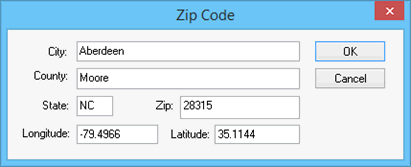
Note that the record contains the following items:
City name
County location: This setting is used to calculate County taxes. See the Sales Tax Overview section of the Sales documentation for sales tax settings.
State: This entry allows for 3 character state setting to meet regional ISO abbreviation requirements
Zip or postal code allows for up to 11 character postal code
The Longitude or Latitude settings can be used to locate a specific city location
The Zip Code list can be changed but is not recommended.
The Country list can also be viewed or changed by clicking on the Country tab as shown below:
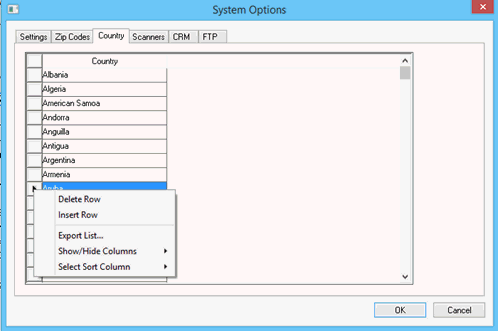
The Country records can be added or deleted to restrict the Country options available. The user should NOT delete the United States or Canada Country settings or the zip code feature will not function properly.
The country settings are important settings when the EBMS e-commerce tools are implemented. Review [Sales] > E-commerce > Advanced Features > Country Options for more details on how the country settings are used on a website.